networkcontrol-wicd-networkmanager
A bash program to automagically run commands in userspace on network connection and disconnection. Written to work with both WICD and Network-Manager
Project maintained by uriel1998 Hosted on GitHub Pages — Theme by mattgraham
network-middle-manager
==================================
A bash program to automagically run commands in userspace on network connection and disconnection. Written to work with both WICD and Network-Manager
This originally started with this and has grown into something quite a big larger, and then totally rewritten in 2021 to be a LOT simpler and more effective.
I like this little octopus. I imagine them being our manager. You cannot pronouce their name with a human tongue, sorry.

Contents
1. About
network-middle-manager:
- is focused on running tasks on network change
- runs tasks in userspace, not as root
- assumes all networks are untrusted unless explictly configured otherwise
- works with both
network-managerandwicd - uses a simple “plugin” style system for you to define what tasks to do where
- uses YAD to provide an (optional) simple GUI to add tasks
You’re traveling for the holidays. You’re at a coffeeshop. And so on. You connect to different networks, and want to spin up (or down) various processes depending on what network you’ve connected to, and whether or not you trust them.
That’s what network-middle-manager does.
This is written in the spirit of Cuttlefish was an ambitious (and needed!) automation driver for linux…which hasn’t been updated for a decade and doesn’t currently run/compile on my system.
I had written a very kludgy, very awkward script that kind of handled that, but it was so bad and flaky that even I didn’t use it much. So I’ve rewritten it entirely. It’s in BASH so that it hopefully is more resistant to bitrot and is easily hackable by others.
2. License
This project is licensed under the MIT license. For the full license, see LICENSE.
3. Prerequisites
These may already be installed on your system.
network-managerorwicdcurl,wget,awk,sed,sleep,greparp,netstat(Fromnet-toolsin Debian)dig(Frombind9-dnsutilsin Debian)iwgetid(Fromwireless-toolsin Debian)ip(Fromiproute2in Debian)
Optional
- yad for GUI task setup, from
yadin Debian
4. Installation
For both Network Manager and WICD
- Clone or download the repository and place it in a directory of your choice.
- Edit
02networkcontrol(in theemittersdirectory) with the USERNAME to be used. - Edit
02networkcontrol(in theemittersdirectory) with the full path tonetwork-middle-manager.sh. - Put
02networkcontrolin/etc/NetworkManager/dispatcher.d/02networkcontrol. sudo chown root:root /etc/NetworkManager/dispatcher.d/02networkcontrolsudo chmod +x /etc/NetworkManager/dispatcher.d/02networkcontrol- Edit
network-middle-manager.ini(see below). - You can leave
network-middle-manager.iniin the same directory or copy it to$HOME/.config/network-middle-manager.ini - Set up your automatic processes.
WICD only steps
- Put
up.sh(in theemittersdirectory) in/etc/wicd/scripts/preconnect - Put
down.sh(in theemittersdirectory) in/etc/wicd/scripts/postconnect sudo chmod +x /etc/wicd/scripts/preconnect/up.shsudo chmod +x /etc/wicd/scripts/preconnect/down.sh
OPTIONAL
50-disable-wireless-when-wired: Does exactly what it says on the tin. If you wish to use this, copy it to/etc/NetworkManager/dispatcher.d/and thensudo chown root:root /etc/NetworkManager/dispatcher.d/50-disable-wireless-when-wiredsudo chmod +x /etc/NetworkManager/dispatcher.d/50-disable-wireless-when-wired
network-middle-manager.ini
The format is simple; all networks are considered UNtrusted except for the ones you mark as trusted. Therefore, the simplest setup is to leave everything under “Trusted” blank.
Trusted networks can be identified either by the SSID or the MAC address of
the gateway. wan_detect.sh will give you that information for the first
connected network. (Network Manager will connect to both a wired and wireless
connection at the same time unless you use the optional 50-disable-wireless-when-wired.)
The gateway MAC address should not change, even if you have a VPN running.
latency is used for a delay when you’re switching networks - say from wireless
to wired - so that the up commands do not conflict with the down commands. Default
is 10 seconds.
IMPORTANT Do not have any lines that START with SSID= or MAC= and nothing
after the equals sign for security reasons.
[DEFAULT]
latency=10
[Trusted]
SSID=mySSIDisboring
MAC=1a:2b:3c:4d:5e:6f
Set up actions
This part requires YAD, or manually editing files.
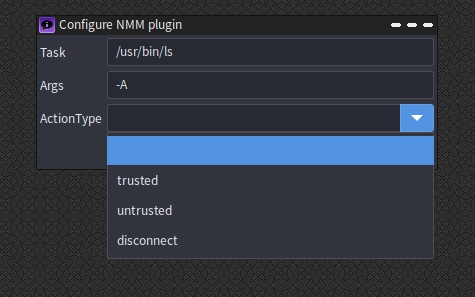
All actions are designed to happen in userspace. Run setup-function.sh in
the directory where you placed network-middle-manager. Put the full path to
the command you wish to run, any arguments on the next line, and use the dropdown
to determine whether the command should be run on a trusted network, an untrusted
network, or upon any network disconnect.
For example, I use Private Internet Access (referral link).
I am going to only use it with untrusted networks, so my first setup task is:
Task: /usr/local/bin/piactl
Args: connect
ActionType: untrusted
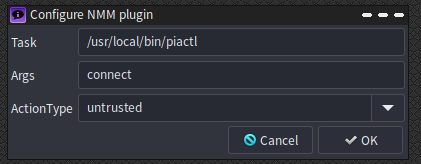
My second is
Task: /usr/local/bin/piactl
Args: disconnect
ActionType: disconnect
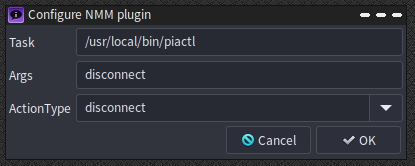
This creates the plugins using the template.txt file and puts them in the right
directory. If you decide to manually create these, BASENAME is the basename of
the command, TASKNAME and TASKARGS are hopefully obvious, and they should be
copied into the appropriate plugin directory.
Multiple instances of the same command per network condition
This will fail if you have multiple commands with the same command for the
same network condition. That is, you cannot have two “trusted” actions with the
command /bin/bash.
In that case, making (or using) a script that has the commands you want with the same base command name. It’s all in your userspace, so hack away!
Likewise, if you have a script that you need to run as another user (or root), (such as my script for UFW), contain that inside another script as well.
Note about PIA
Note: PIA requires either the applet running or for you to have the daemon running
by issuing the command /usr/local/bin/piactl background enable beforehand.
5. Usage
Restart network-manager to make sure that network-manager or wicd is aware of the new
scripts. network-middle-manager will run the commands you told it to on network
connection or disconnection as the user you defined.
You may see nmm_up.pid and nmm_down.pid briefly appear in the application directory.
You will see nmm_status appear in the application directory. This is because
of the way network-manager handles connection changes (e.g. when you plug an
ethernet cable into a system that’s running on wireless).
Utilities
There are two additional utility scripts that are used with network-middle-manager that
can be used standalone as well:
network_detect.sh: Checks if you’re connected to a network with the defined properties and both returns an exit code of 0 (success) or 99 (fail) and emits success|fail to STDOUT.
network_detect.sh --[match|unmatch] [MAC address|SSID|html file]
Example:
network_detect.sh --match "http://10.10.1.5/default.html"
network_detect.sh --unmatch MySSID
wan_detect.sh: Gives you information quickly about active interfaces. It checks for the first active interface, LAN ip4 address, and WAN ip4 address. It also checks the WAN address multiple ways if others fail.
-q : No headers on output.
-s : Only the WAN ip, and exit code 99 if fail, 0 if success
-v : Only the exit code 99 if fail, 0 if success
Example: result=$(./wan_detect.sh -v; echo $?); if [ $result -eq 0 ];then ... ; fi
6. Todo
- Have wan_detect be able to deal with multiple simultaneous connections.
- the .keep files are literally so the empty directories exist in the repo.