mpdq
Automatic MPD "smart playlist" creator with minimal but hackable setup.
Project maintained by uriel1998 Hosted on GitHub Pages — Theme by mattgraham
mpdq
Automatic MPD playlist or party mode creator to provide weighted randomness while autoqueuing MPD without relying on external services.
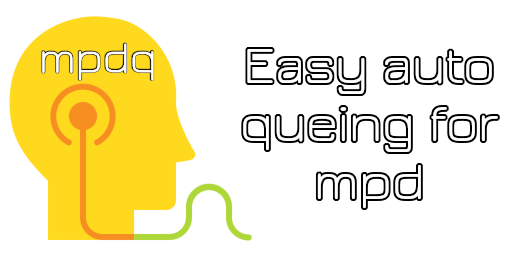
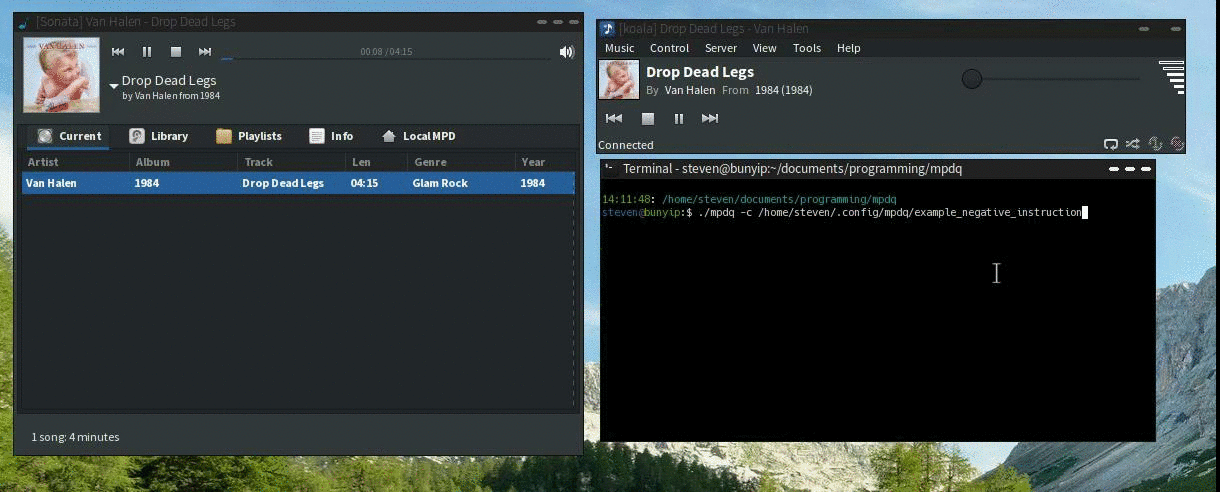
Change from prior versions!
The program has been rewritten for simplicity and to avoid subprocesses; each run will add a configurable number of tracks to the queue. Adding a self-contained idle loop is in the roadmap.
Dependency on ffmpeg/exiftool/etc is removed, because I somehow didn’t think to just
query mpc. Sigh.
Contents
1. About
mpdq is a auto-queing system for MPD to create a flexible and configurable
“party mode” effect with randomization and (re)discovery of your own music.
Inspired by the eclectic soundtracks of Letterkenny, High Fidelity,
Doom Patrol, and many more.
(In-depth explanation at my blog).
mpdq will autoqueue random tracks from your existing music library,
with per-genre weighting and simple defaults.
Because it uses mpd’s own data, new tracks and changes to your music library
will be incorporated when mpd is updated.
2. License
This project is licensed under the MIT License. For the full license, see LICENSE.
3. Prerequisites
These are probably already installed or are easily available from your distro on linux-like distros:
mpdq will attempt to use them automatically in the order listed.
4. Installation
Place mpdq.ini in $XDG_CONFIG_HOME/mpdq
[SERVER]
musicdir=/directory/to/music
mpdserver=localhost
mpdport=6600
mpdpass=hackme
songlength=15
queuesize=10
# in hours
rotate_time=1
# in minutes
album_mins=30
artist_mins=30
# Genres to exclude from the above two checks
genres_exclude_album_check=Sound Clip,Classical
5. Setup
From the INI file
rotate_time in the ini file defines how long mpdq keeps a log for in hours –
and helps define how often each genre will be played.
no_replay_rotate in the ini file defines how long you will not hear a particular
track again in hours, like how radio stations used to promise you wouldn’t hear
the same song twice in a workday. This checks the track filename not the title.
album_mins and artist_mins will separately define the minimum interval
in minutes before a specific album or artist will be played again. These should
be shorter than no_replay_rotate.
genres_exclude_album_check is a list of genres where the album_mins and artist_mins
checks will be disabled, for example, if you have a genre with only one or two artists or
albums in it.
Instruction files
The behavior of mpdq is governed by simple instruction files, as many (or
few) as you desire. The location of the instruction file does not matter, and
must be specified on the command line. Without an instruction file, mpdq will
just shuffle through your entire library with an equal weight to each genre.
Each instruction file is a series of lines in the format genre=weight like so:
Default=1
Rock=3
Classical=0
That “weight” is the maximum number of times that genre will be played in
the interval you put for rotate_time in the ini file. The Default line
is applied to all genres that are not explicitly named in the instruction file.
In the example above, all genres will be played a maximum of 1 time per rotate_time,
except Rock, which may be played up to three times per rotate_time, and Classical,
which will never be played per rotate_time.
Additionally, the weight will increase the chances of that genre being selected;
it increases the number of chances of that genre being selected as well as the
maximum number of times per rotate_time. Without that, the playlists are very
eclectic at first, then slowly get more and more homogenous, which isn’t what we
want here.
This allows for both very eclectic selections (as with the example above) or very focused selections, such as with the example below:
Default=0
Industrial=1
Gothic=1
Capitalization Matters
mpdq can also create an example instruction file with all genres listed so
that you can check your genre names properly. It won’t hurt to have all the
genres listed, but it is totally unneeded.
The instruction file should end in a newline. If it does not, mpdq will add
one automatically.
If the instruction “default.cfg” exists in the configuration directory, it will automatically be used. If that file does not exist, the default value (“1”) will be applied to all genres.
6. Usage
mpdq [-d #][-c /path/to/file][-khe]
mpdq has the following command line switches:
- -c : Which instruction file to use
- -d : Override the default priority in the instruction file
- -k : Kill a currently running
mpdqprocess. - -e : Create an example instruction file at $XDG_CONFIG_HOME/mpdq/example_instruction.
- -f : Force MPD to have the right playback settings (see
Pausing the programbelow). - -h : Show a short help message.
- –loud: Give more feedback to terminal (yes, this means the default is quiet mode)
It should be run as a single run process or using the watch command (e.g. watch -n 60 mpdq).
With each run, mpdq will add queuesize (from the ini file) tracks to MPD queue
and then exit.
- If
mpdq.iniis set up properly, you can even just do “random mode” by runningmpdqby itself, and setting the frequency using-d. - If you’ve got
default.cfgset up as well, you can just runmpdqwith no switches.
Because you define the hostname, it does not have to be on the same machine running MPD, but because it does check file existence, you’ll have to have an identical music library structure. For example, I use a shared NFS mount.
mpdq logs what songs it has played, and will not repeat the same song during
the time specified in mpdq.ini. It does not log songs played or added in
any other way.
Pausing the program
Whether being run in single-run mode or the (upcoming) ongoing loop mode, mpdq
will keep checking the queue and adding tracks, which isn’t always what you want
to have happen.
mpdq will not add any tracks to the queue unless:
- random is off
- repeat is off
- consume is on
If you toggle any of those, then mpdq will do nothing (not even rotate the song log).
Advanced Usage
With single-run mode, mpdq reads from the instruction file with each run. This
means that you can create different instruction files and either copy them to
default.cfg or use the -c switch to change your upcoming (random-ish) music.
7. TODO
- Add loop back in and utilize relay mechanism to change instruction file
- Switch between loop mode and single-run mode
- Add in what to do when all genres run through in logrotate timeperiod
- Lighterweight way to handle log rotation, since I’m calling it frequently?
Steven Saus injects people with radioactivity for his day job, but only to serve the forces of good.
Mostly.