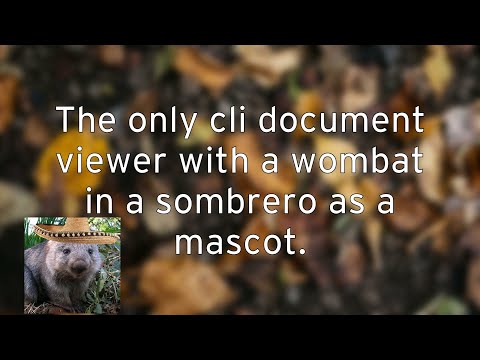showdocs-wombat
The only document-focused mailcap style utility with a wombat mascot.
Project maintained by uriel1998 Hosted on GitHub Pages — Theme by mattgraham
showdocs-wombat
The only cli document viewer with a wombat in a sombrero as a mascot.
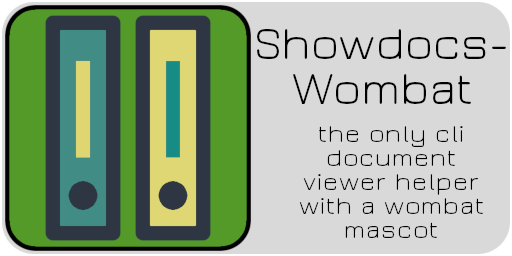

Demo on YouTube:
Contents
1. About
Very simply, this is a document viewer type version that plays a similar role as mailcap and other such utilities. Its focus is on displaying documents quickly in a terminal (or a popup terminal).
Inspiration taken from mutt.octet.filter for how to best match mimetypes.
2. Features
Why should you use this instead of another mailcap type solution?
-
As written with the full helper list, it is set up to render Word (DOC & DOCX), Excel (XLS and XLSX), Open/LibreOffice (ODS/ODT), RTF, PDF, markdown, JSON, ANSI/ASCII art, HTML, and will pretty much gladly take any text file (XML, etc) and colorize it.
-
If it runs across an undefined filetype, it can pass it on to any other mailcap style program, and is set up to use my fork of gotbletu’s URLPortal by default.
-
It can call and decorate its own xterm window if called from a GUI file manager.
-
With TDAB installed, when called in TMUX it will automatically show the document in a new zoomed pane.
-
It has a wombat in a sombrero as a mascot.
Why should you not use this script?
-
While there’s a few “fallback” checks if helpers aren’t installed, if you want to use different helpers to render and display things, you’ll have to edit the script directly. Which is an issue with any mailcap style solution, so…
-
You’re happy with what you have. Hey, that’s cool!
2. License
This project is licensed under the MIT License. For the full license, see LICENSE.
3. Prerequisites
This includes all of the helpers as well; the “core” first four are for the script itself and are probably already installed on your system. Installing all the helpers is obviously not necessary; however, doing so will result in everything working out of the box.
Apt install
The following can be installed on Debian Buster or Bullseye (and probably Ubuntu) by typing
sudo apt update;sudo apt-get install fzf awk sed file mysql sqlite3 pandoc lynx wv unrtf pdftotext bat dtrx csvtool gnumeric w3m libfile-mimeinfo-perl ansilove chafa node-iconv
- fzf
- awk
- sed
- file
- lynx
- bat
- mysql
- sqlite3
- pandoc
- wvWare
- unrtf
- pdftotext
- dtrx
- csvtool
- gnumeric
- w3m
- ansilove
- chafa
- node-iconv
- mimetype (in libfile-mimeinfo-perl)
Install via Apt, but check the version.
- pspg - A tish more work needs to be done with pspg - you need version 3.1.4 or up, which is in Debian Bullseye.
Via pip
These can be installed (if you have python and pip installed, naturally) by typing:
sudo pip3 install -r requirements.txt
sudo pip3 install git+https://github.com/wustho/epy
These are really optional, but are nice:
- wmctrl -
sudo apt install wmctrl - xseticon
- devour - from TDAB
- URLPortal - from newsbeuter-dangerzone
4. Installation
Clone or download the repo. If you downloaded it, unarchive it into a
directory, then make a symlink into your path. Place lynx.lss in `$HOME/.lynx
Examine showdocs.sh to determine if the “helpers” I use are the ones you wish
to use.
5. Usage
The most basic usage is to invoke
showdocs.sh [FILENAME]
The program can handle most unescaped filenames - see the demo - but some special characters (such as #) must still be escaped, like so:
showdocs.sh "[FILENAME]"
Occasionally a different viewer is invoked - such as when the devour function
is used inside tmux. That is usually for aesthetic reasons (such as line wrapping).
Viewing MySQL
To invoke the MySQL viewer, the command should be:
showdocs.sh mysql [MYSQL USERNAME] [MYSQL PASSWORD]
From TMUX
If you invoke it under tmux and have TDAB
installed, the devour script will automatically be invoked, creating a new
maximized pane with your document in it.
From a GUI File Manager
The old way of calling this script from a GUI viewer (such as Double Commander which spawned a new window was something like:
xfce4-terminal --hide-menubar --geometry=80x43 -e "/home/steven/bin/showdocs %f"
That will still work, but you can simplify (and enhance) the experience by using the -g switch, making the command something like this:
/home/steven/bin/showdocs -g %f
Not only will it launch a new xterm, but if you have wmctrl and xseticon set,
it will decorate the window with the script’s icon and name.
Drop-in with URLPortal
If you would like to streamline and consolidate your mailcap style experience,
you can use showdocs in place of your regular mailcap file.
If offered an URL, showdocs will follow any redirection (if muna
is installed and in your $PATH). If there’s a filename with extension already there,
it will grab it and process the file locally (using URLPortal if needed). If there is not a
file extension specified on the URL, it will download the file, then use mimeinfo to
try to figure out what it is, rename it appropriately, and process it locally (using
URLPortal if needed).
This means that you can pass filenames or URLs straight to showdocs and use the same flow.
I’m sure I’ve missed some major mimetypes that are odd (like how “vnd.ms-asf” is a mimetype for WMV files), please let me know what I’ve missed!
Colorizing Output
If you wish to colorize your output - particularly of sourcecode - you should
use .lessfilter. There’s a good tutorial at Miskatonic.org.
Other File Types
If it cannot find a match, and you have the URLPortal script from newsbeuter-dangerzone in $PATH - see this file if you don’t care about the rest of the repository - it will then hand everything off to that program. In that way, it can handle a lot of other datatypes as well without getting too complicated. Feel free to substitute your own “mailcap” style solution instead.
6. TODO
- View the files in the archive, not just the list of the files IN the archive
- Further set up database viewing for postgres
- installation example for midnight commander
Steven Saus injects people with radioactivity for his day job, but only to serve the forces of good.
Mostly.